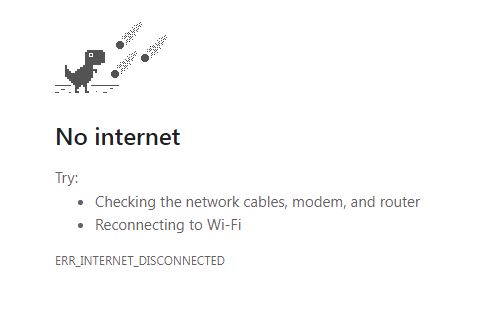How to Enable/Disable Google's "Dino" game in Chrome
Have you ever had internet issues while using Google Chrome and stumbled upon a small pixelated T-Rex? Did you wonder why there’s an extinct animal in your web browser during connection problems? Well…That’s actually a video game! and it is very addictive one!
You don’t need to cut off your internet connection to play it, just head over to the error page here: chrome://network-error/-106 or its own official URL which’s here: chrome://dino
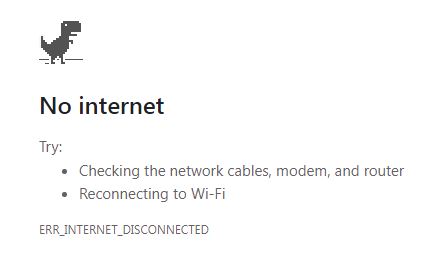
If you ever get that error page again go ahead and press Space or ↑ on Desktop, Or by tapping the dinosaur on Android or iOS mobile devices; During the game, the Lonely T-Rex continuously moves from left to right across a black and white desert landscape, with the player attempting to avoid oncoming obstacles such as cactus plants or the extinct Pteranodon by jumping or ducking.
Pressing Space or ↑, Or tapping the dinosaur on mobile devices will cause the dinosaur to jump, while pressing the ↓ key will cause the dinosaur to duck. As the game progresses, the speed of play gradually increases until the player hits an obstacle, prompting an instant game over.
Once the player reaches around 700 points, the game switches from dark gray graphics on a white background to pale gray graphics on a black background, Representing a shift from day to night, with daytime sky graphics also becoming nighttime sky graphics. The color scheme then alternates as the game progresses. The game was designed to reach its maximum score after approximately 17 million years of playtime, in reference to how long the T-Rex existed before it went extinct during the Cretaceous–Paleogene extinction event.
If a network administrator (root) disables the Dino Game, An error message appears when attempting to play the game; which features an image of a meteor heading towards the Lonely T-Rex!
Here’s how you disable the Dino game in Microsoft Windows:
- Create a restore point just in case
- Hold the
Winkey and then pressR - Type regedit and hit the
Enterkey or just click “OK” - If a confirmation appears click on the “Yes” button
- Navigate to SOFTWARE in HKEY_LOCAL_MACHINE
- Then navigate to Policies
- Right-click on Policies then select New > Key
- Name it as Google
- Right-click on Google then select New > Key
- Name it as Chrome
- Right-click on Chrome then select New > DWORD (32-bit) Value.
- Name it as AllowDinosaurEasterEgg
By default the value of this key is 0 which means false or disabled. If you want to enable the Dino game in the future then just change the value to 1.
In POSIX systems like Linux or Mac they don’t have a Registry, instead they use pure files; Known as the Unix Philosophy.
Go to /etc/opt/chrome and try to find a directory called policies, if it doesn’t exist then create one and then create another directory called managed inside of it. So the whole path is /etc/opt/chrome/policies/managed
Now create a JSON file and name it anything you want, example DinoGame.json and write the following code:
{
"AllowDinosaurEasterEgg": false
}
Save it and then restart Chrome if it is already running. Here’s what is looks like when the game is disabled: